Generating Line Art in Blender ✒️
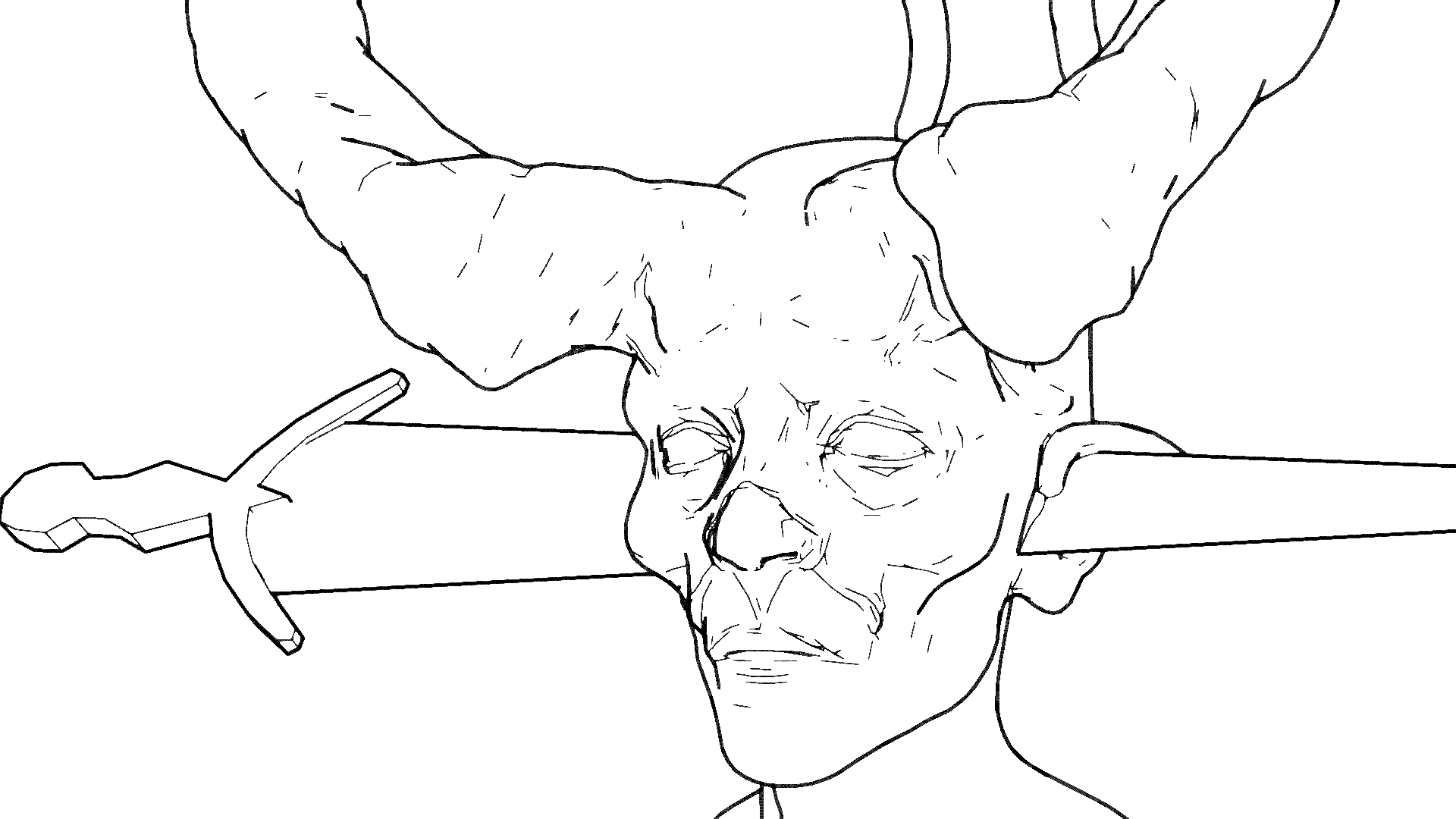
Why Learn This?
Having traced over 3d models countless times manually, the process of creating good linework can be a tedious, mind-numbing and time-consuming process. While automatically-generated linework lacks the human touch and variety, it still helps save time by getting at least 80% of the way and reduce the risk of developing carpal tunnel syndrome for any poor starving artists.
Requirements
- Blender
3.3.0 - Windows 10/Ubuntu 22.04 (Operating System)
Instructions
Step 1. Create Override material.
Create a Cube and select its Material tab:
Set Roughness to 1.000
Set Emission Color to White
Set Emission Strength to 100.000
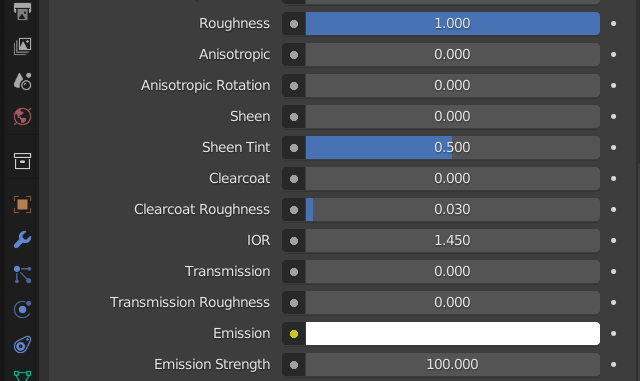
Remove the cube once the above material properties has been set.
Step 2. Configure View Layer properties.
Set Material Override with Override material under View Layer as shown below:
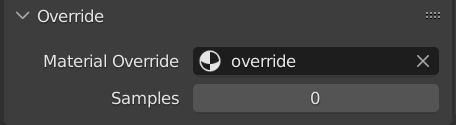
Enable Z and Combined under Passes => Data.
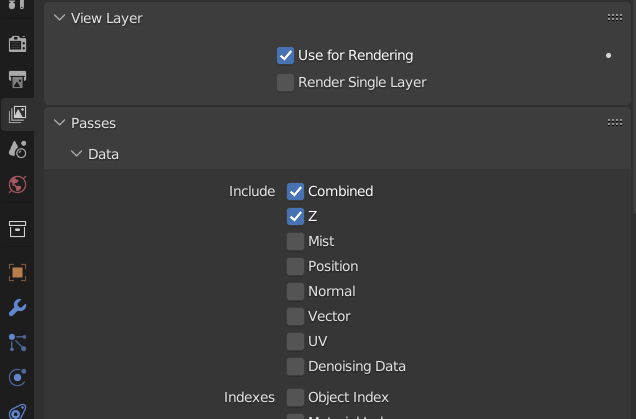
Step 3. Create and Configure Scene Line Art object for Contour Lines.
Create a Scene Line Art and configure its Modifier Properties accordingly.
ℹ️ Once created, name it LineArt HBO. Additionally, add to its own collection. Call it lines.
Disable Realtime to make viewport efficient.
Enable only Contour and disable everything else under Edge Type.
Set Line Thickness to 8.
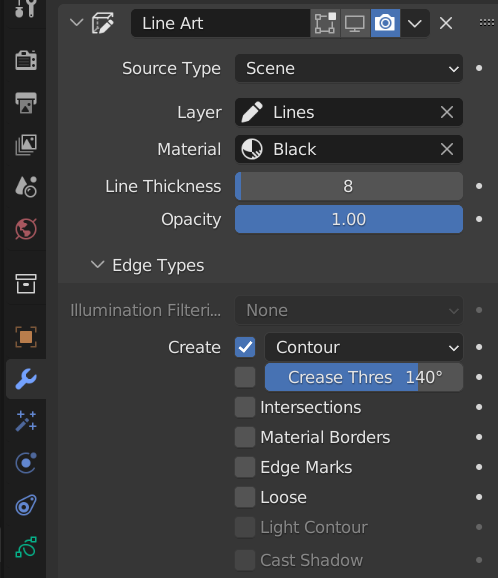
Configure its Object Data Properties accordingly.
Set Stroke Thickness to Screen Space under Strokes <= Object Data.
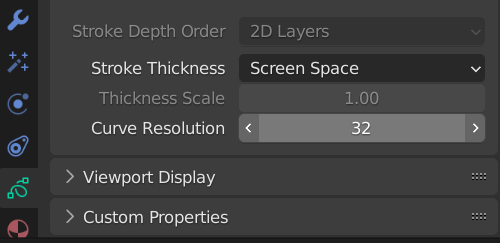
Step 4. Create and Configure Scene Line Art object for Inner Lines.
Create a Scene Line Art and configure its Modifier Properties accordingly.
ℹ️ Once created, name it LineArt Thin. Additionally, add to lines collection.
Set Line Thickness to 4.
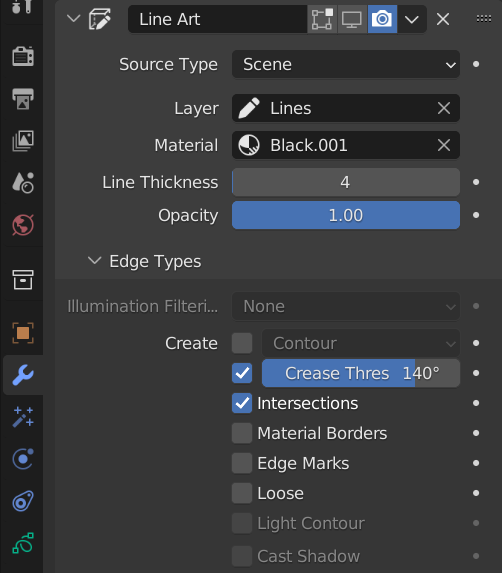
ℹ️ Generally, thin inner lines should have half the size of the contour lines.
Configure its Object Data Properties similar to Step 2.
Set Stroke Thickness to Screen Space under Strokes <= Object Data.
Step 5. Render & Save
Press F12 to render out the scene.
ℹ️ Don’t panic when you see a blank white screen in your render screen. The linework should appear only once the rendering is done overall.
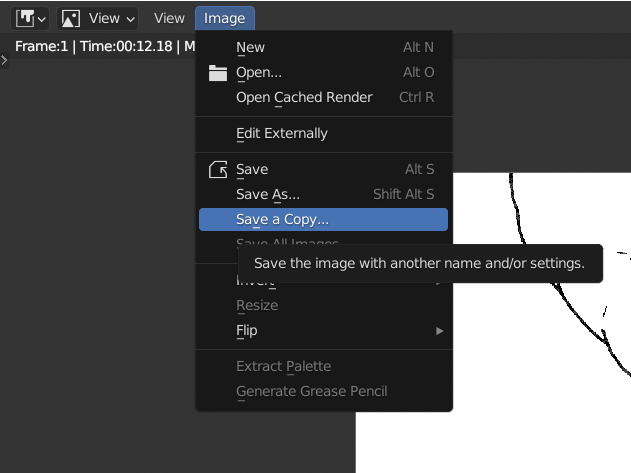
Configurables
Here are ways to vary the linework Blender can generate:
- Try out different Edge Types under Scene Line Art Modifier properties.
- Set it render resolution to a higher fidelity for smoother lines. :warning: This will slow your render.
Credits
The models are not my own. Please see below for proper attributions: